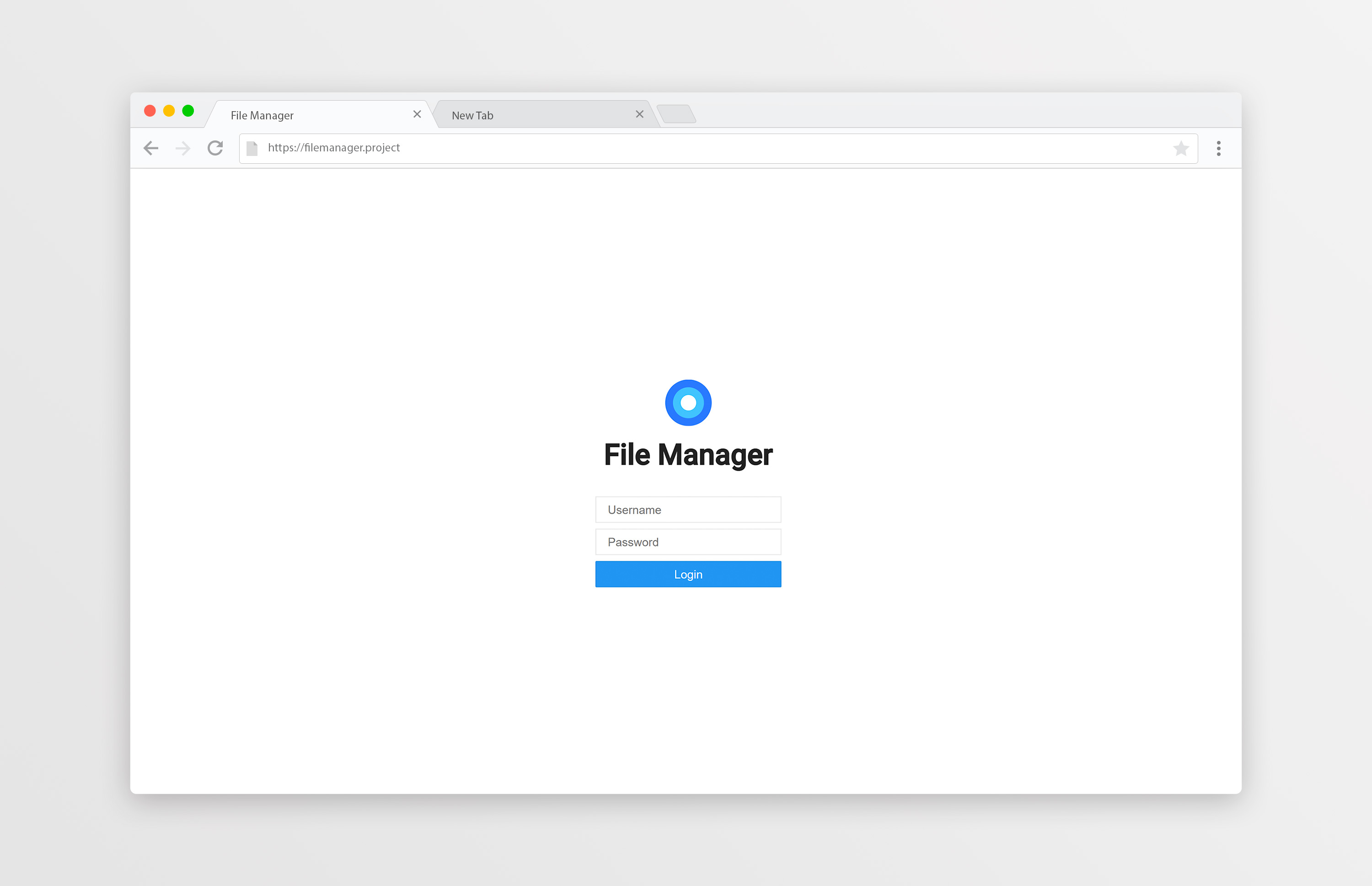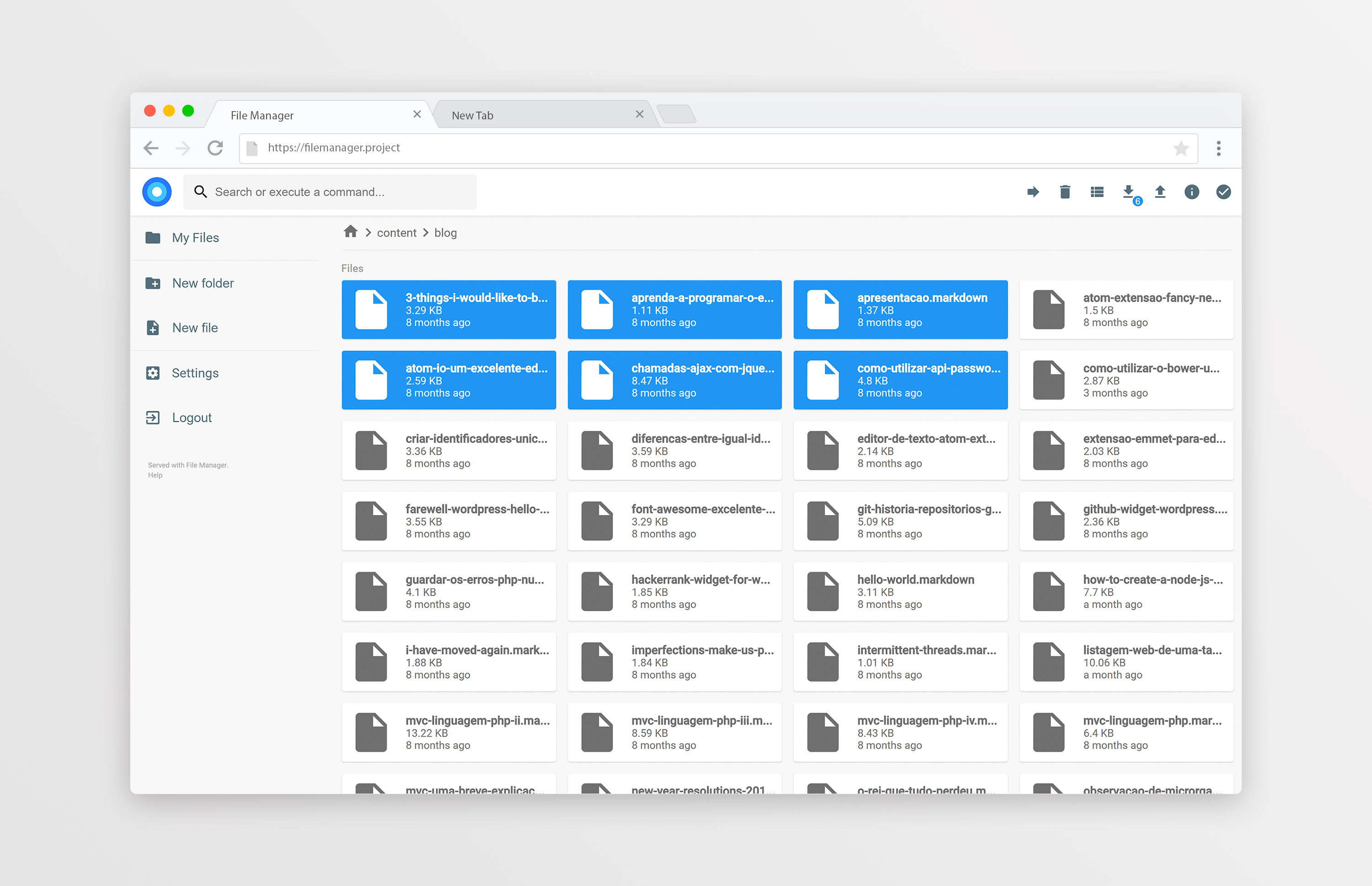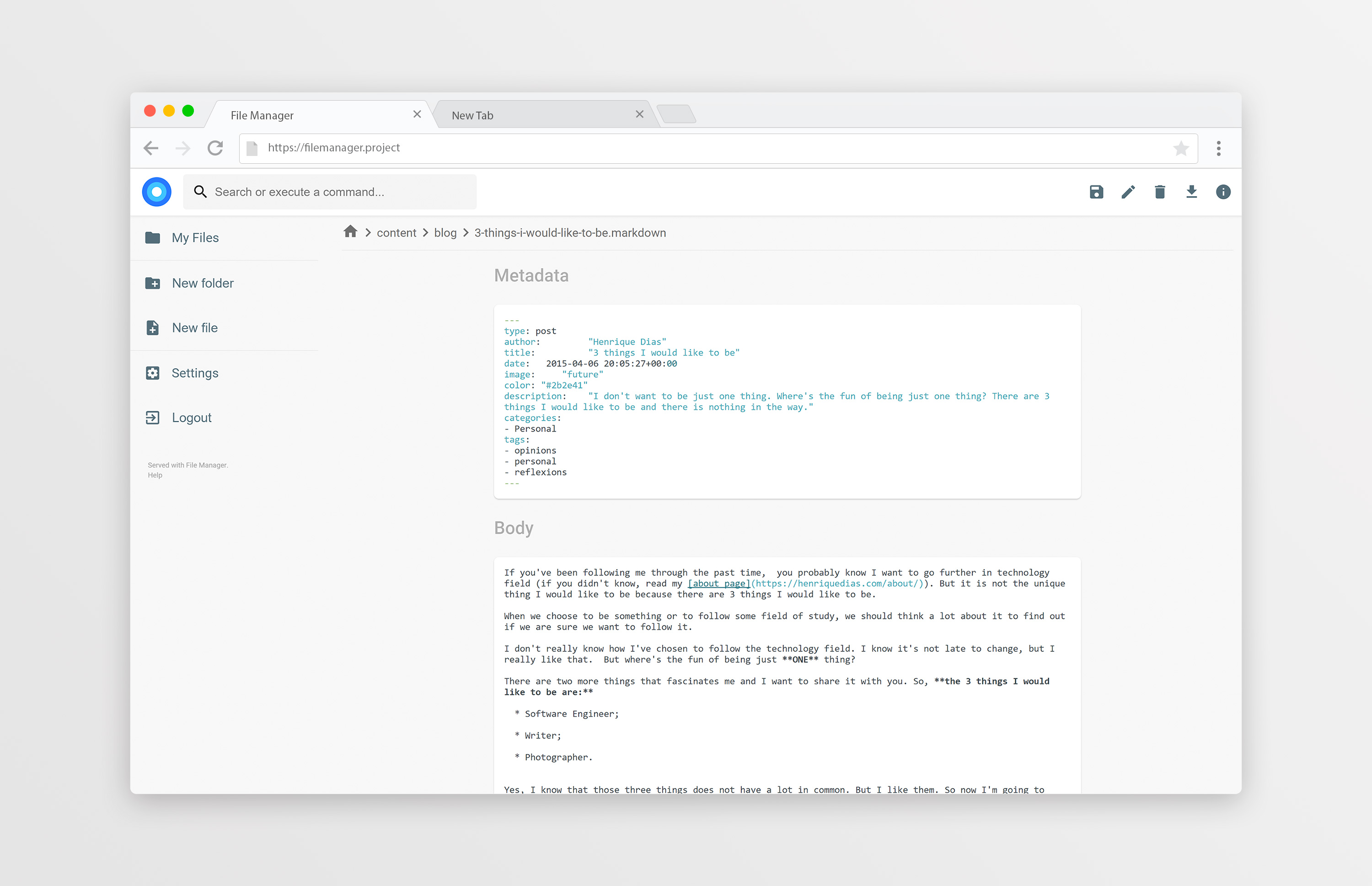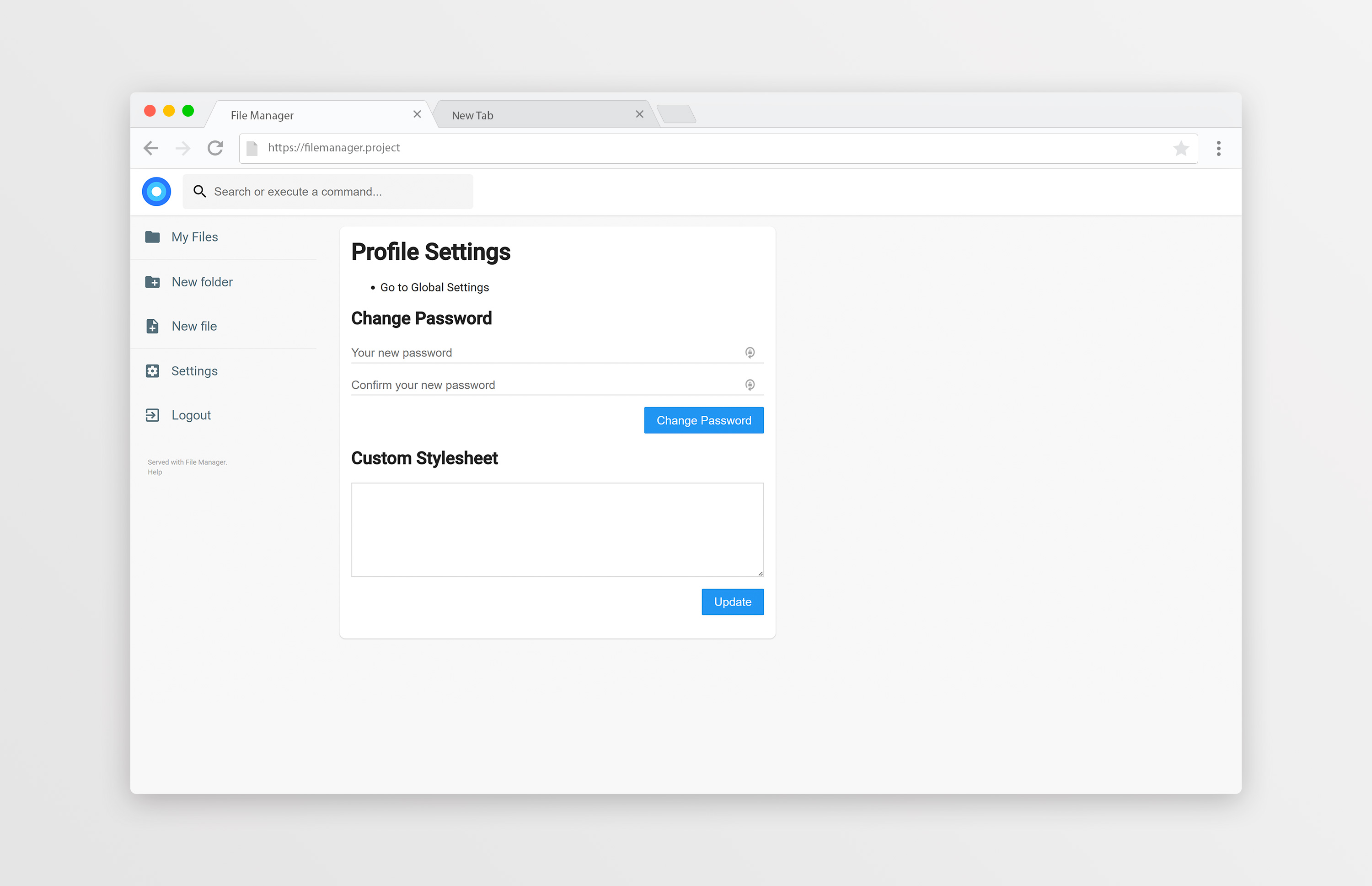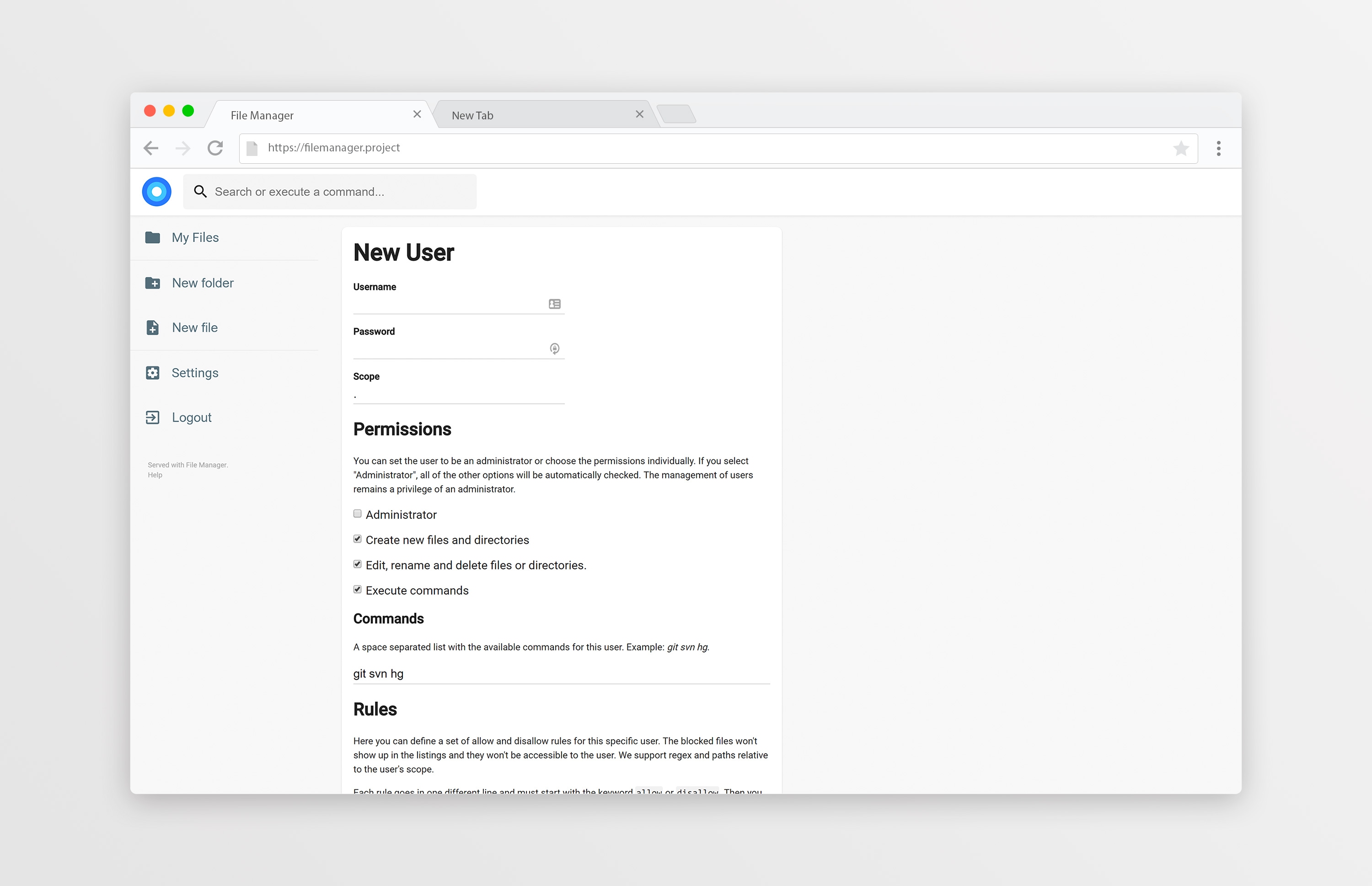Former-commit-id: 811ff539f580c6e5e926f7000a1ad0152c58142a [formerly 58cb75b9fc4f1022b26f6b09016ae0b5a06b7e41] [formerly 1e6fb8f5112a4eccbc469da1557bb15586fddd03 [formerly c59ac7e321cd3ed1837c3e00f5908463d52daa45]] Former-commit-id: c7967b4572973a609997e49541628695a40143cf [formerly 331933c8f014500698e925ea6e527bf2330a8953] Former-commit-id: ee537e70514fe5507ff985a0816f6e7ae7d06dcb
filemanager
filemanager provides a file managing interface within a specified directory and it can be used to upload, delete, preview, rename and edit your files. It allows the creation of multiple users and each user can have its own directory. It can be used as a standalone app or as a middleware.
Table of contents
Getting started
You can find the Getting Started guide on the documentation.
Features
Easy login system.
Listings of your files, available in two styles: mosaic and list. You can delete, move, rename, upload and create new files, as well as directories. Single files can be downloaded directly, and multiple files as .zip, .tar, .tar.gz, .tar.bz2 or .tar.xz.
File Manager editor is powered by Codemirror and if you're working with markdown files with metadata, both parts will be separated from each other so you can focus on the content.
On the settings page, a regular user can set its own custom CSS to personalize the experience and change its password. For admins, they can manage the permissions of each user, set commands which can be executed when certain events are triggered (such as before saving and after saving) and change plugin's settings.
We also allow the users to search in the directories and execute commands if allowed.
Users
We support multiple users and each user can have its own scope and custom stylesheet. The administrator is able to choose which permissions should be given to the users, as well as the commands they can execute. Each user also have a set of rules, in which he can be prevented or allowed to access some directories (regular expressions included!).
Search
FileManager allows you to search through your files and it has some options. By default, your search will be something like this:
this are keywords
If you search for that it will look at every file that contains "this", "are" or "keywords" on their name. If you want to search for an exact term, you should surround your search by double quotes:
"this is the name"
That will search for any file that contains "this is the name" on its name. It won't search for each separated term this time.
By default, every search will be case sensitive. Although, you can make a case insensitive search by adding case:insensitive to the search terms, like this:
this are keywords case:insensitive
Contributing
The contributing guidelines can be found here.
Donate
Enjoying this project? You can donate to its creator. He will appreciate.