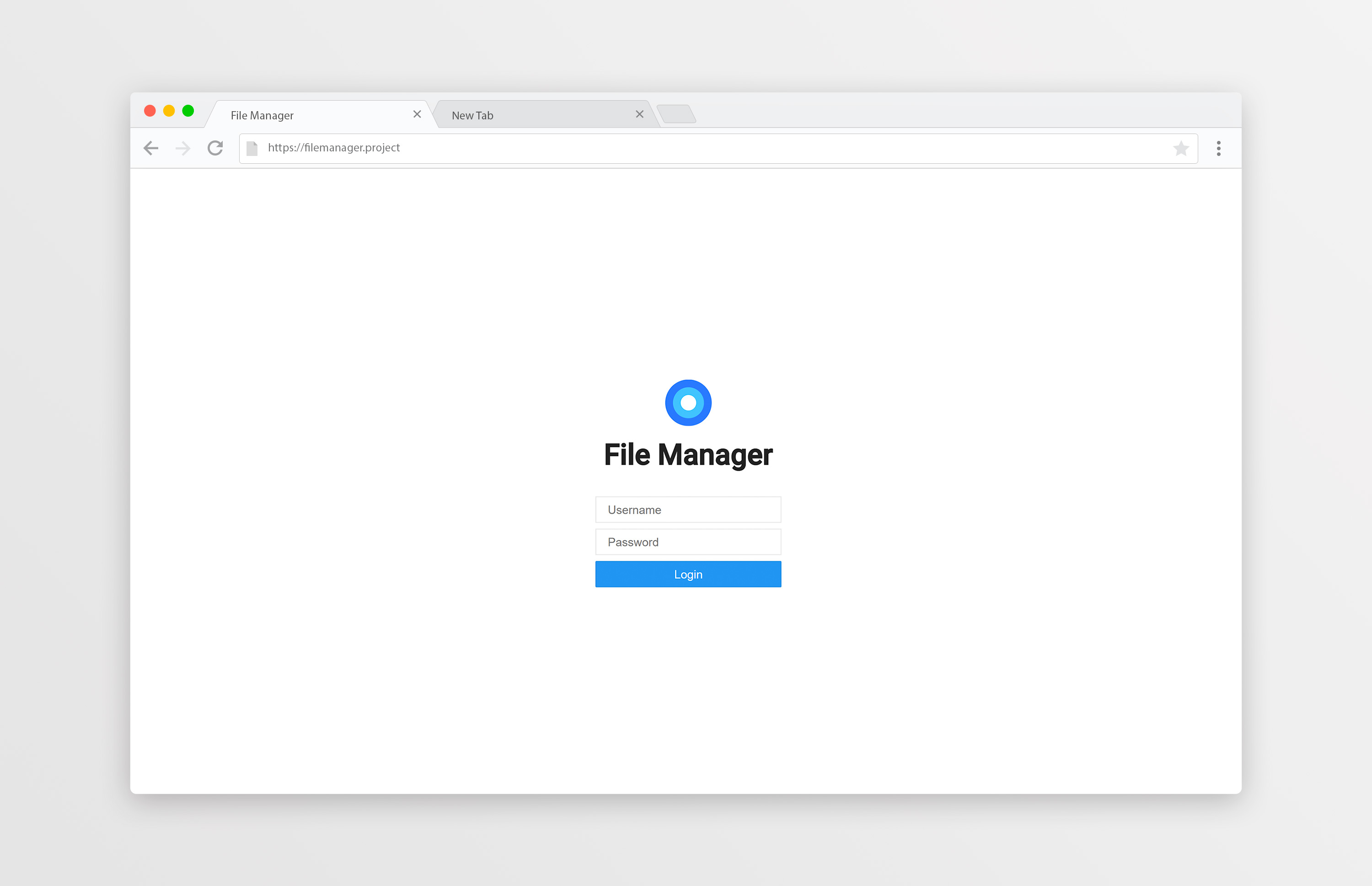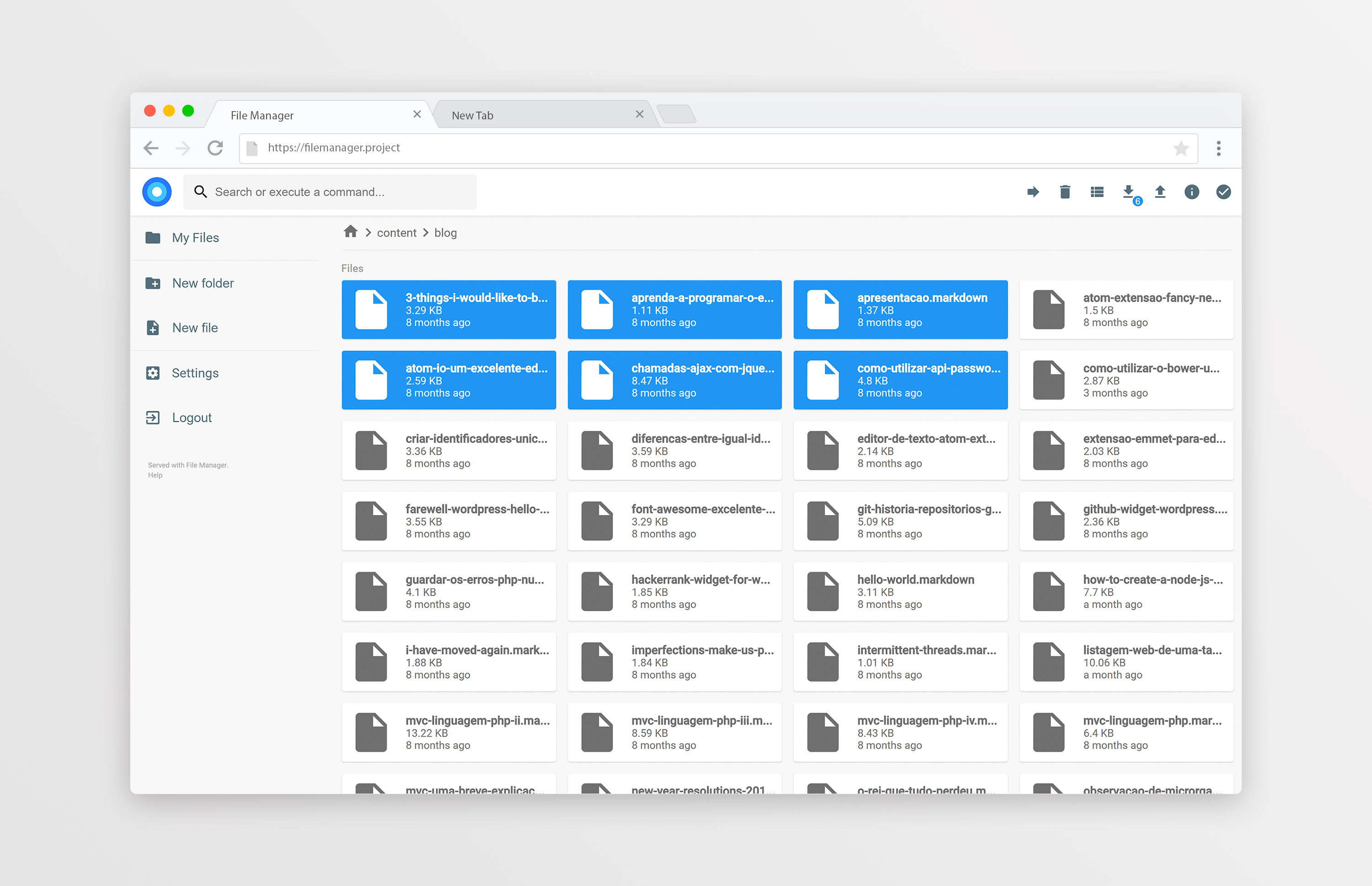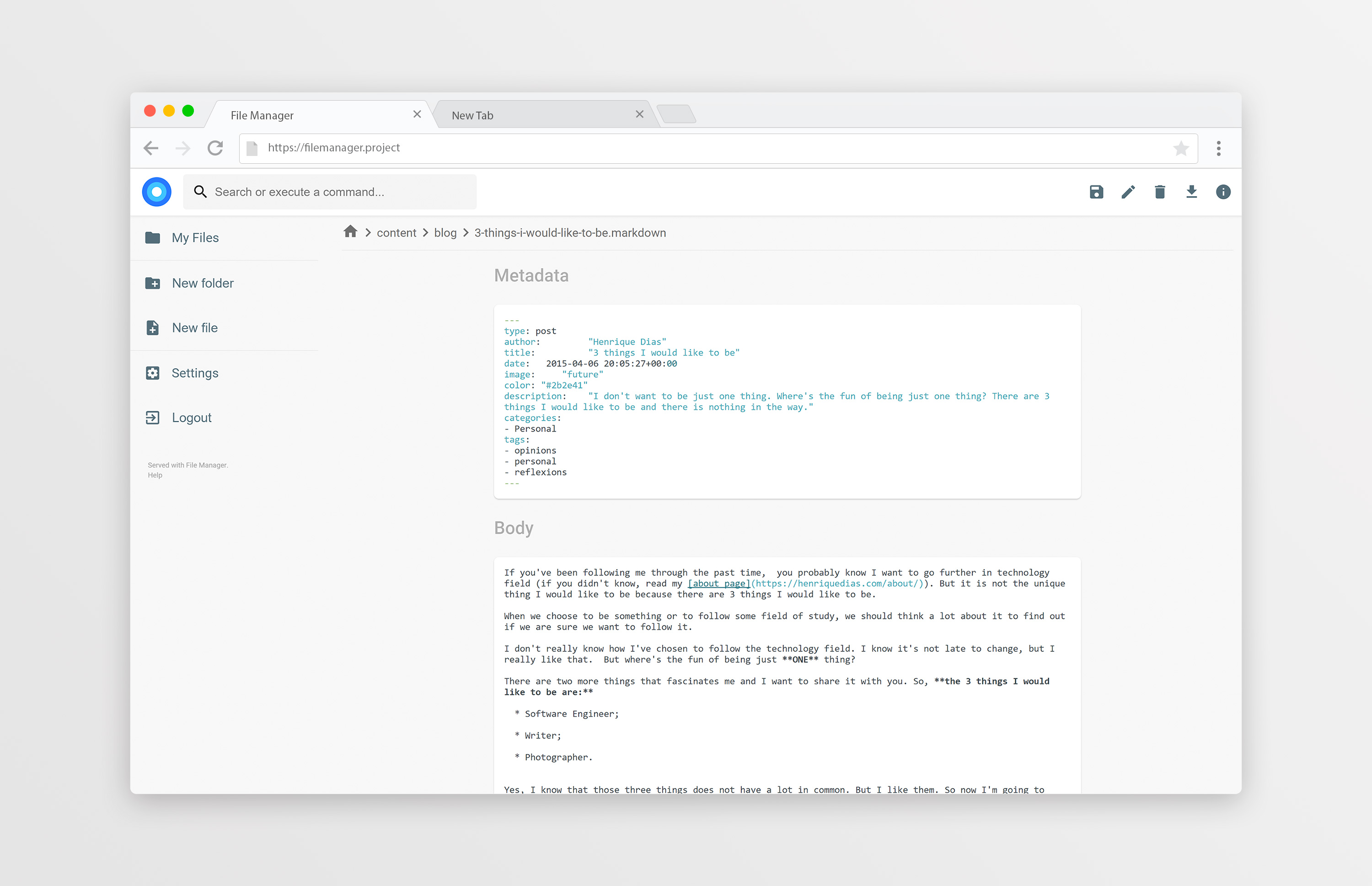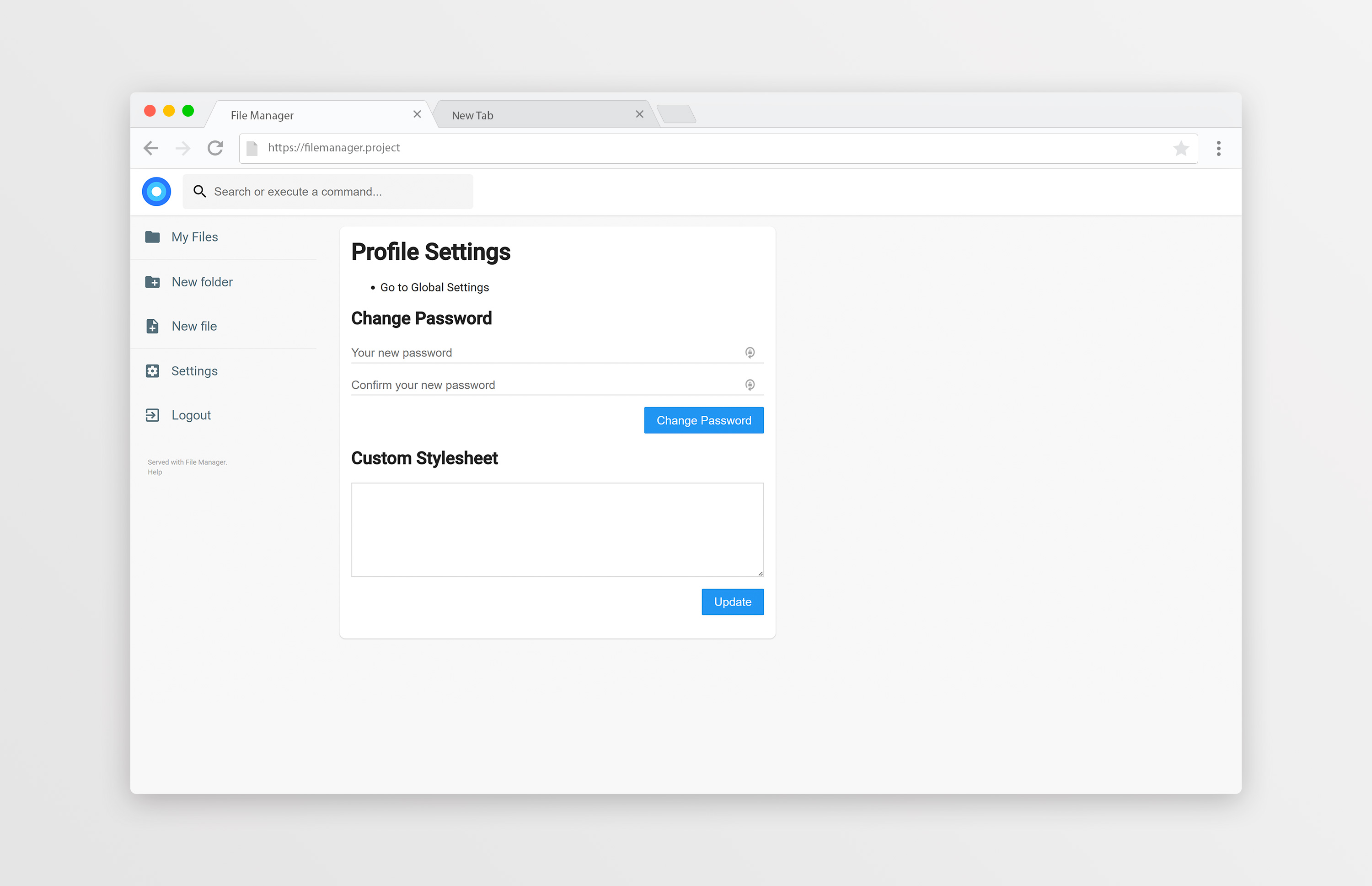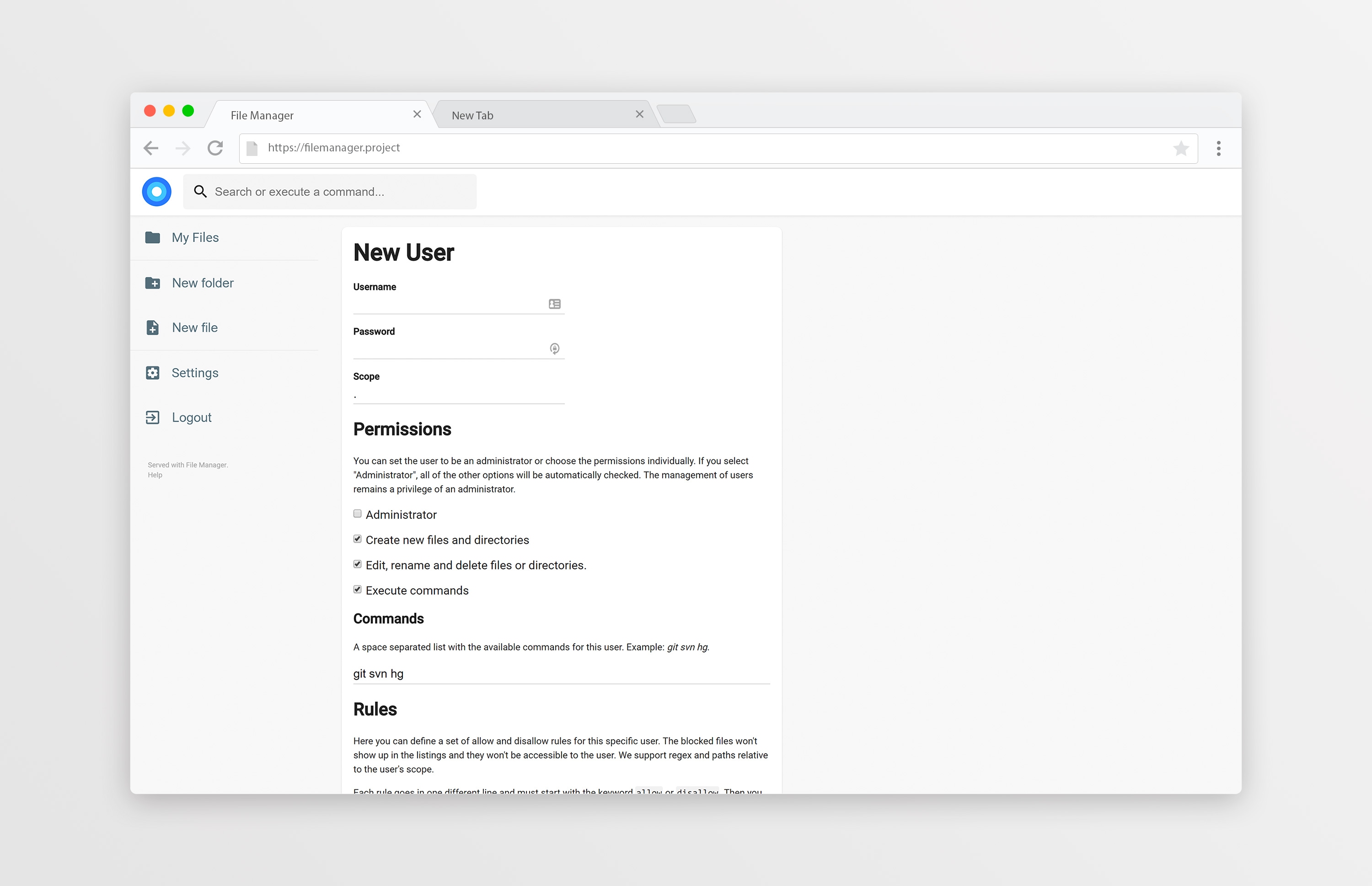Former-commit-id: 42beb38910029a0e3769d827c5b5e97a834d8df9 [formerly bcd3b09ec9cec7d6a38e61f82f191c7e792fa113] [formerly 5c8b4845e0f0270cc92d6c7f3f1266419fcb09f8 [formerly c631c28ed48f7272bcf2e5ebf376f9343d28abe2]] Former-commit-id: f4a247938b039c1c5bc4e21ad51dd31d17692d73 [formerly a29862a918fa148f3ab0b93d3cf8f789af16b5be] Former-commit-id: edd88a96aa4da4e9e92ea93ace068d72431c2f01
filemanager
filemanager provides a file managing interface within a specified directory and it can be used to upload, delete, preview, rename and edit your files. It allows the creation of multiple users and each user can have its own directory. It can be used as a standalone app or as a middleware.
Table of contents
Getting started
You can find the Getting Started guide on the documentation.
Features
Easy login system.
Listings of your files, available in two styles: mosaic and list. You can delete, move, rename, upload and create new files, as well as directories. Single files can be downloaded directly, and multiple files as .zip, .tar, .tar.gz, .tar.bz2 or .tar.xz.
File Manager editor is powered by Codemirror and if you're working with markdown files with metadata, both parts will be separated from each other so you can focus on the content.
On the settings page, a regular user can set its own custom CSS to personalize the experience and change its password. For admins, they can manage the permissions of each user, set commands which can be executed when certain events are triggered (such as before saving and after saving) and change plugin's settings.
We also allow the users to search in the directories and execute commands if allowed.
Users
We support multiple users and each user can have its own scope and custom stylesheet. The administrator is able to choose which permissions should be given to the users, as well as the commands they can execute. Each user also have a set of rules, in which he can be prevented or allowed to access some directories (regular expressions included!).
Search
FileManager allows you to search through your files and it has some options. By default, your search will be something like this:
this are keywords
If you search for that it will look at every file that contains "this", "are" or "keywords" on their name. If you want to search for an exact term, you should surround your search by double quotes:
"this is the name"
That will search for any file that contains "this is the name" on its name. It won't search for each separated term this time.
By default, every search will be case sensitive. Although, you can make a case insensitive search by adding case:insensitive to the search terms, like this:
this are keywords case:insensitive
Contributing
The contributing guidelines can be found here.
Donate
Enjoying this project? You can donate to its creator. He will appreciate.