mirror of
https://github.com/filebrowser/filebrowser.git
synced 2025-09-16 03:10:30 +00:00
Former-commit-id: db4259b74f0e5deac4f7f4e33c6b70ee3fb84369 [formerly 56fbff690cf7e5a5b11273d4b52952dd477b81fe] [formerly e7df49594466e40cb91a301b4bf11fa082f2ffdc [formerly b9bf62a018e1e37fd9911016213056ba0e8d5105]] Former-commit-id: a72e5a33f9c2a3ee4f871c1b09e34d4570c98df8 [formerly fbd9e9ef2c558ece193e3c3d5fdef5573b6b1d60] Former-commit-id: 5cff6d3ee566141b20ca5f2100be711572b18ce4
60 lines
3.4 KiB
Markdown
60 lines
3.4 KiB
Markdown
# filemanager
|
|
|
|
[](https://travis-ci.org/hacdias/filemanager)
|
|
[](https://goreportcard.com/report/hacdias/filemanager)
|
|
[](http://godoc.org/github.com/hacdias/filemanager)
|
|
|
|
filemanager provides a file managing interface within a specified directory and it can be used to upload, delete, preview, rename and edit your files. It allows the creation of multiple users and each user can have its own directory. It can be used as a standalone app or as a middleware.
|
|
|
|
# Getting started
|
|
|
|
This is a library so it can be used on your own applications as a middleware or as a standalone app (examples are going to be added in the future).
|
|
|
|
The easiest way to get started is using this with Caddy web server. You just need to download Caddy from its [official website](https://caddyserver.com/download) with `http.filemanager` plugin enabled. For more information about the plugin itself, please refer to its [documentation](https://caddyserver.com/docs/http.filemanager).
|
|
|
|
# Features
|
|
|
|
Easy login system.
|
|
|
|
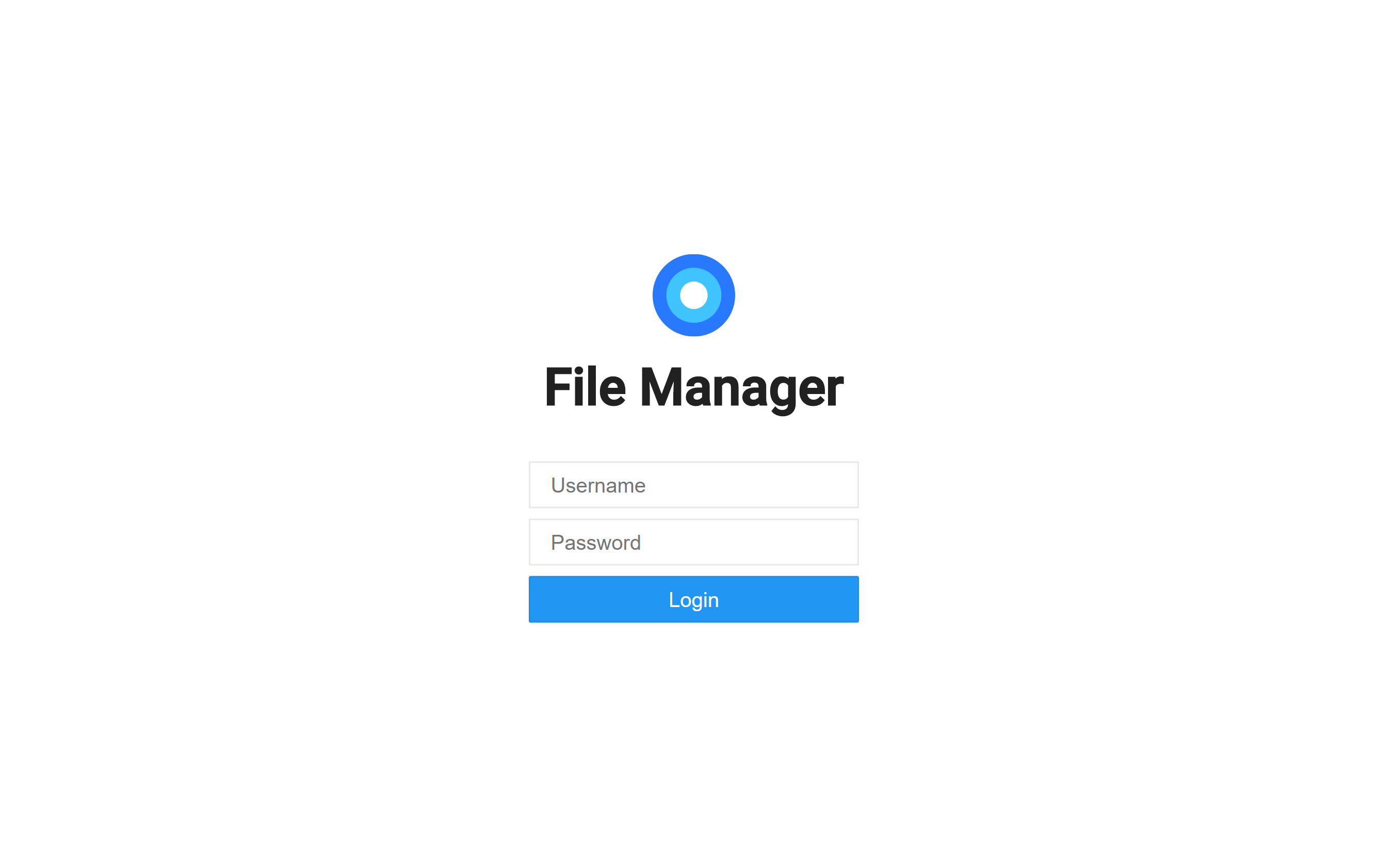
|
|
|
|
Listings of your files, available in two styles: mosaic and list. You can delete, move, rename, upload and create new files, as well as directories. Single files can be downloaded directly, and multiple files as *.zip*, *.tar*, *.tar.gz*, *.tar.bz2* or *.tar.xz*.
|
|
|
|

|
|
|
|
File Manager editor is powered by [Codemirror](https://codemirror.net/) and if you're working with markdown files with metadata, both parts will be separated from each other so you can focus on the content.
|
|
|
|
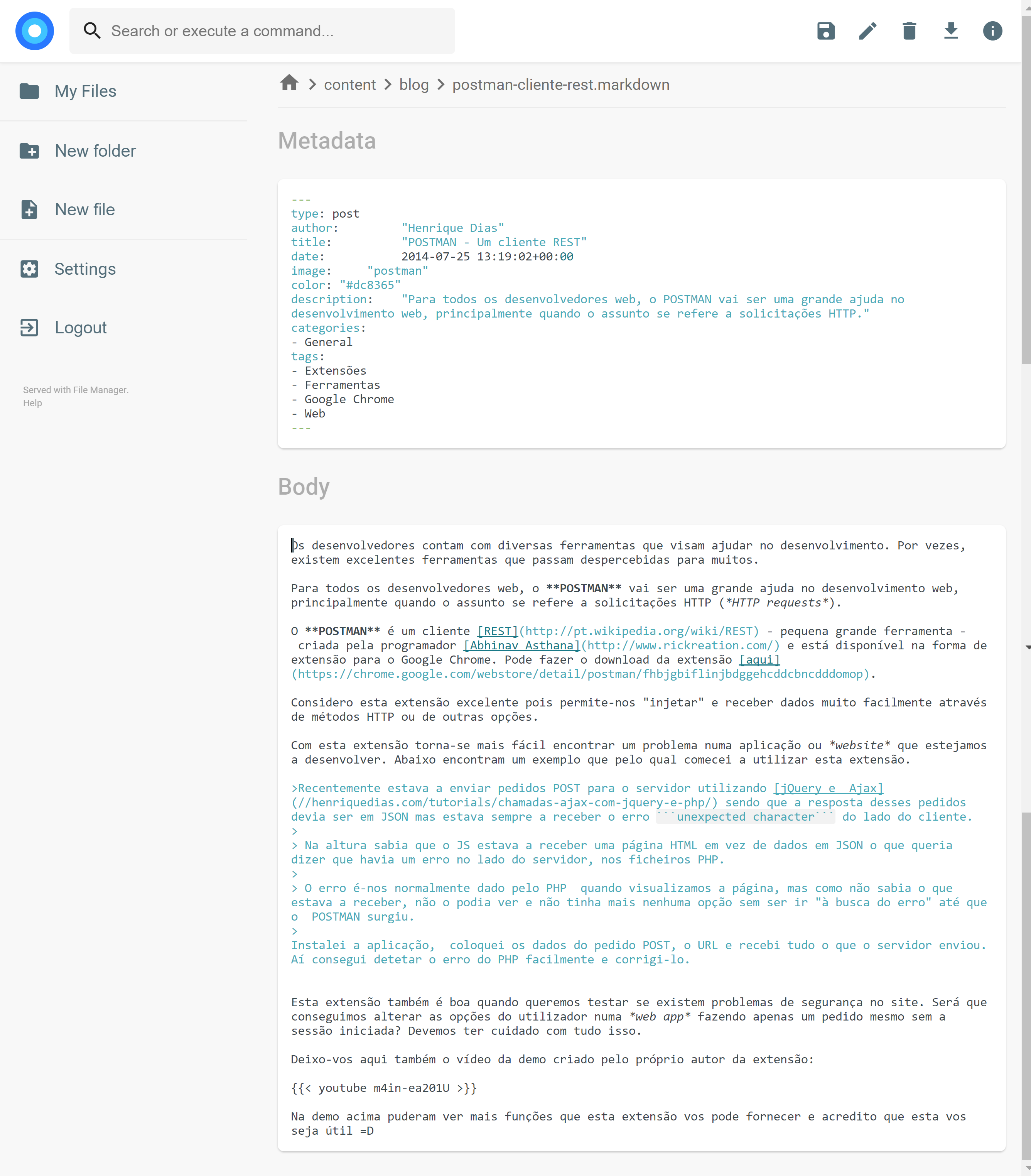
|
|
|
|
On the settings page, a regular user can set its own custom CSS to personalize the experience and change its password. For admins, they can manage the permissions of each user, set commands which can be executed when certain events are triggered (such as before saving and after saving) and change plugin's settings.
|
|
|
|
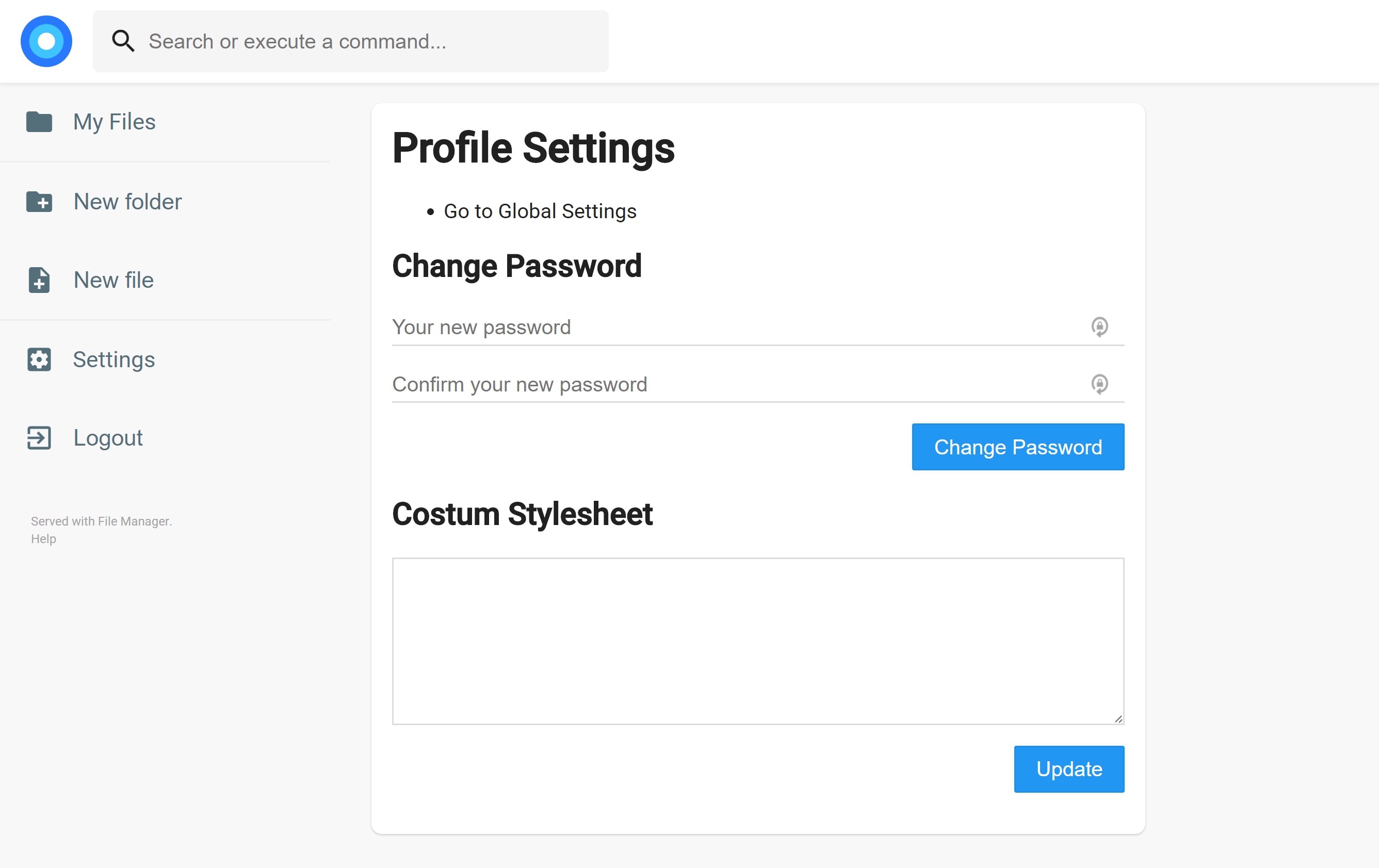
|
|
|
|
We also allow the users to search in the directories and execute commands if allowed.
|
|
|
|
## Users
|
|
|
|
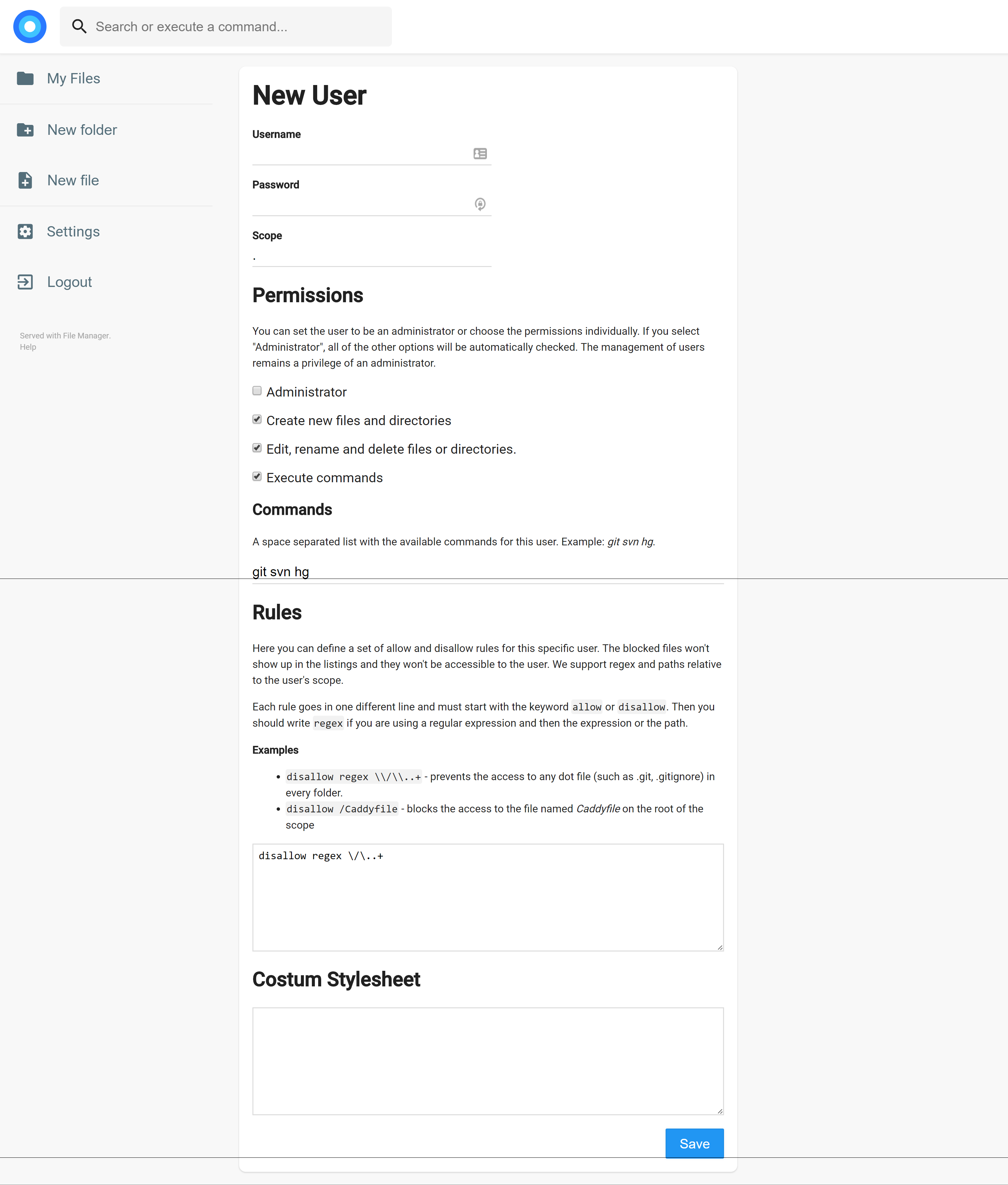
|
|
|
|
## Search
|
|
|
|
FileManager allows you to search through your files and it has some options. By default, your search will be something like this:
|
|
|
|
```
|
|
this are keywords
|
|
```
|
|
|
|
If you search for that it will look at every file that contains "this", "are" or "keywords" on their name. If you want to search for an exact term, you should surround your search by double quotes:
|
|
|
|
```
|
|
"this is the name"
|
|
```
|
|
|
|
That will search for any file that contains "this is the name" on its name. It won't search for each separated term this time.
|
|
|
|
By default, every search will be case sensitive. Although, you can make a case insensitive search by adding `case:insensitive` to the search terms, like this:
|
|
|
|
```
|
|
this are keywords case:insensitive
|
|
```
|