mirror of
https://github.com/filebrowser/filebrowser.git
synced 2025-09-18 12:20:27 +00:00
Former-commit-id: b8e5a0df76108e9d8c8341899e5270c46f4a9ba7 [formerly f86e9cb629e7dfceddb7e1fa3dcd701394d2933d] [formerly 3c80281d4fc173ce9fbde95823344456b8b0ee93 [formerly fc84aa65a3b3346ba839626478c6ba2174b7b0d1]] Former-commit-id: 49a0f985fb5c0e78a532300a3192bfe8c1565c9b [formerly 78cdcdcedc20829ed77f6e2759391c75a4352f18] Former-commit-id: 2edfc4473e44cea69f7f8423109111fa29abc248
85 lines
5.0 KiB
Markdown
85 lines
5.0 KiB
Markdown
**In Q2 2018, this project was renamed from `filemanager` to `filebrowser`, a new GitHub organization was created and the main repo was moved from [hacdias/filemanager](https://github.com/hacdias/filemanager) to [filebrowser/filebrowser](https://github.com/filebrowser/filebrowser). Old refs will work, because permanent redirects are set up. However, we suggest every contributor to update the remote URLs in their local clones. See [Changing a remote's URL](https://help.github.com/articles/changing-a-remote-s-url/).**
|
|
|
|
**Moreover, the previously unique repo was split into multiple pieces: frontend, logo, caddy... At the same time, the official docker image was changed to [`filebrowser/filebrowser`](https://hub.docker.com/r/filebrowser/filebrowser/). Users are encouraged to check their sources and update them accordingly.**
|
|
|
|
<p align="center">
|
|
<img src="https://raw.githubusercontent.com/filebrowser/logo/master/banner.png" width="550"/>
|
|
</p>
|
|
|
|

|
|
|
|
# filebrowser
|
|
|
|
[](https://travis-ci.org/filebrowser/filebrowser)
|
|
[](https://goreportcard.com/report/github.com/filebrowser/filebrowser)
|
|
[](http://godoc.org/github.com/filebrowser/filebrowser)
|
|
[](https://github.com/filebrowser/filebrowser/releases/latest)
|
|
[](http://webchat.freenode.net/?channels=%23filebrowser)
|
|
|
|
filebrowser provides a file managing interface within a specified directory and it can be used to upload, delete, preview, rename and edit your files. It allows the creation of multiple users and each user can have its own directory. It can be used as a standalone app or as a middleware.
|
|
|
|
# Table of contents
|
|
|
|
+ [Getting started](#getting-started)
|
|
+ [Features](#features)
|
|
- [Users](#users)
|
|
- [Search](#search)
|
|
+ [Contributing](#contributing)
|
|
+ [Donate](#donate)
|
|
|
|
# Getting started
|
|
|
|
You can find the Getting Started guide on the [documentation](https://filebrowser.github.io/quick-start/).
|
|
|
|
# Features
|
|
|
|
Easy login system.
|
|
|
|
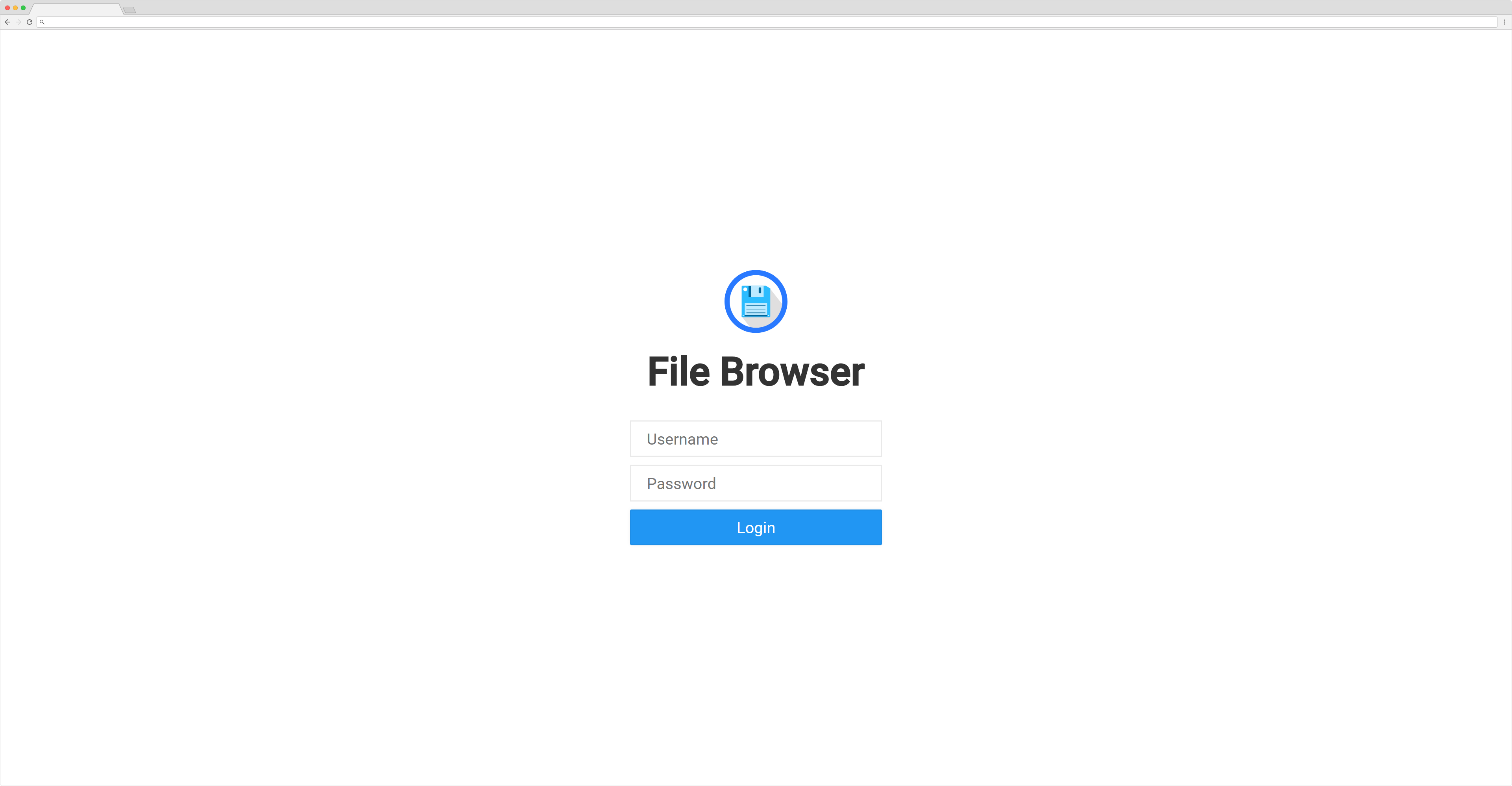
|
|
|
|
Listings of your files, available in two styles: mosaic and list. You can delete, move, rename, upload and create new files, as well as directories. Single files can be downloaded directly, and multiple files as *.zip*, *.tar*, *.tar.gz*, *.tar.bz2* or *.tar.xz*.
|
|
|
|
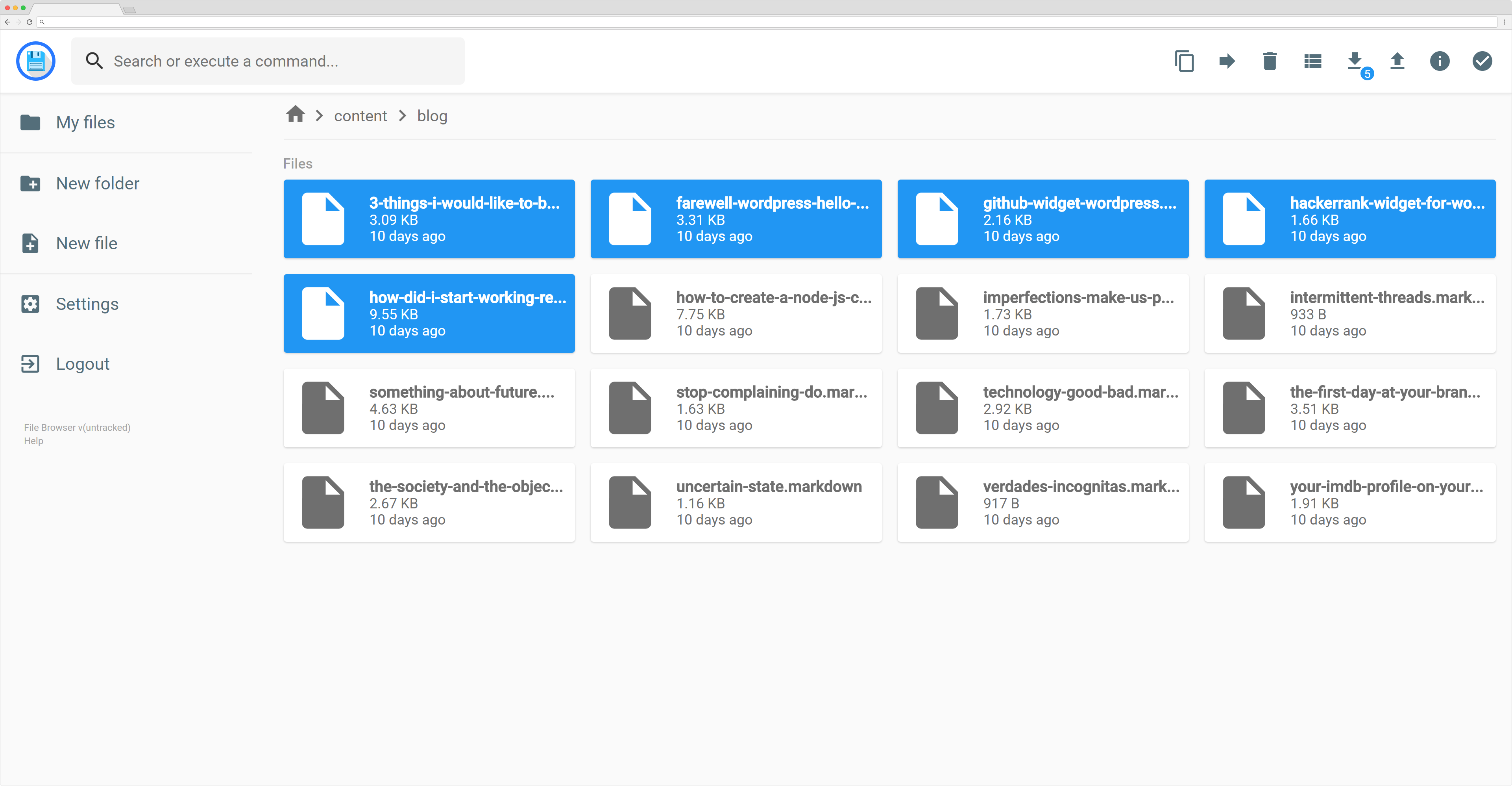
|
|
|
|
File Browser editor is powered by [Codemirror](https://codemirror.net/) and if you're working with markdown files with metadata, both parts will be separated from each other so you can focus on the content.
|
|
|
|
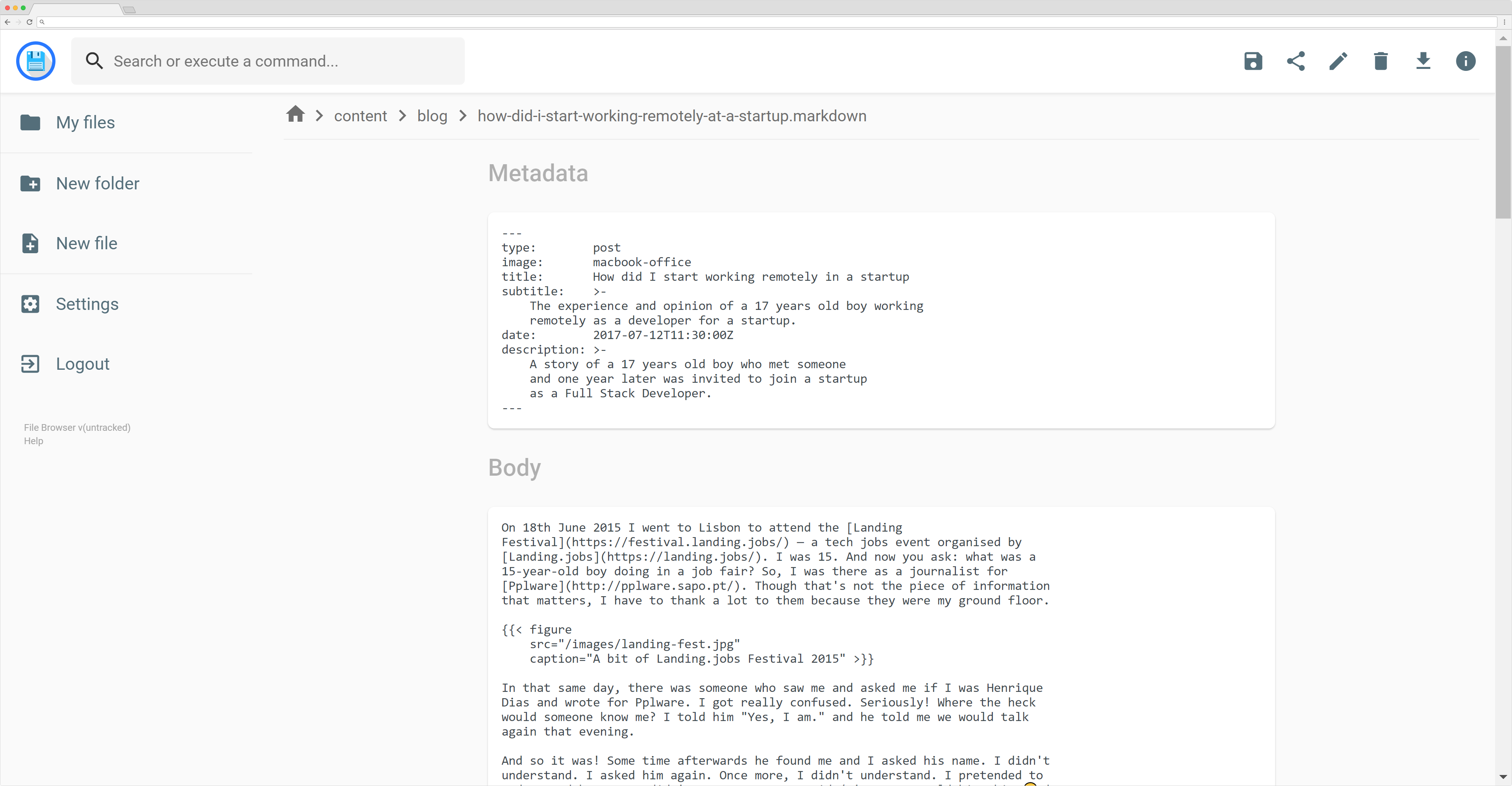
|
|
|
|
On the settings page, a regular user can set its own custom CSS to personalize the experience and change its password. For admins, they can manage the permissions of each user, set commands which can be executed when certain events are triggered (such as before saving and after saving) and change plugin's settings.
|
|
|
|
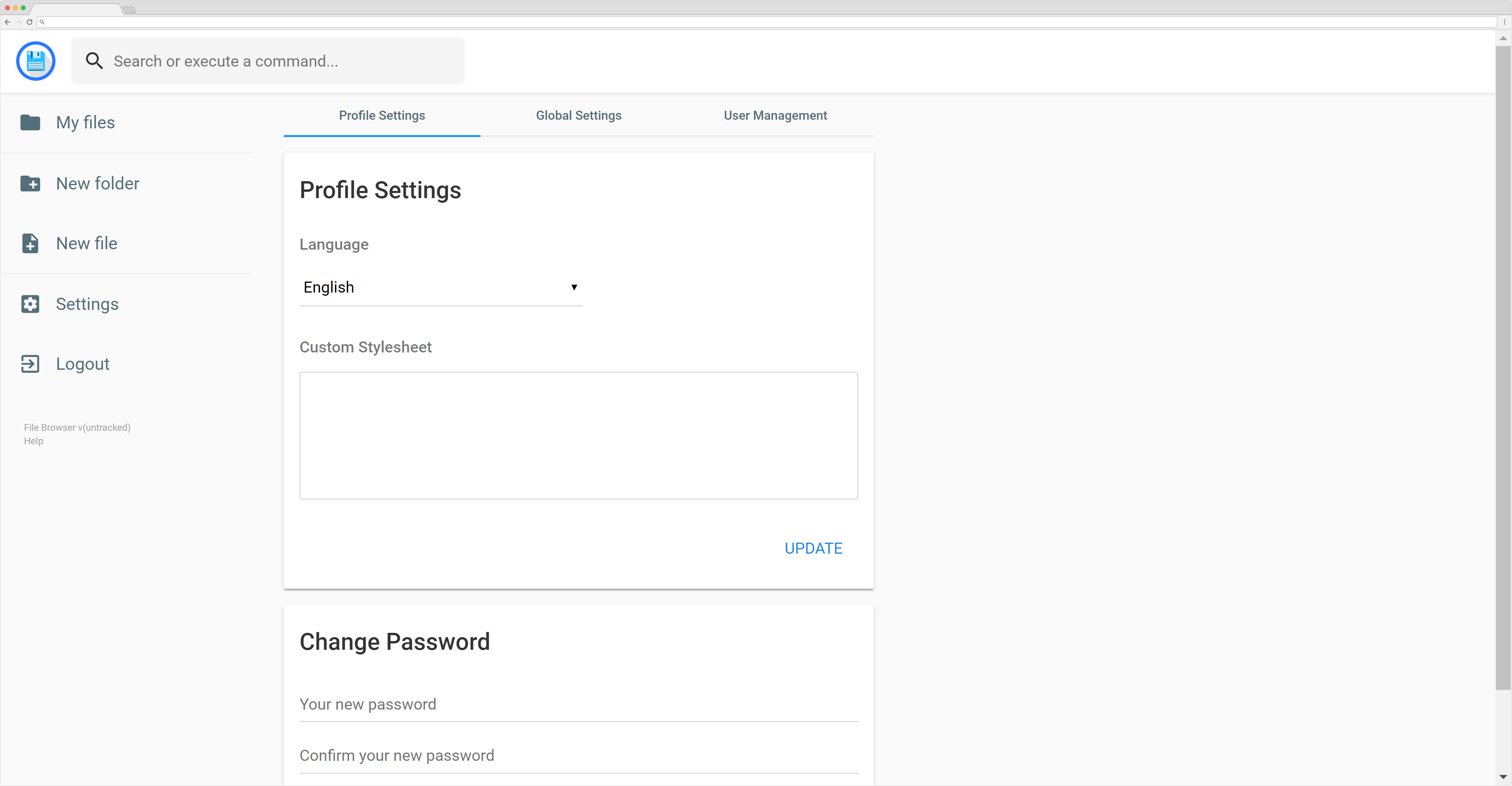
|
|
|
|
We also allow the users to search in the directories and execute commands if allowed.
|
|
|
|
## Users
|
|
|
|
We support multiple users and each user can have its own scope and custom stylesheet. The administrator is able to choose which permissions should be given to the users, as well as the commands they can execute. Each user also have a set of rules, in which he can be prevented or allowed to access some directories (regular expressions included!).
|
|
|
|
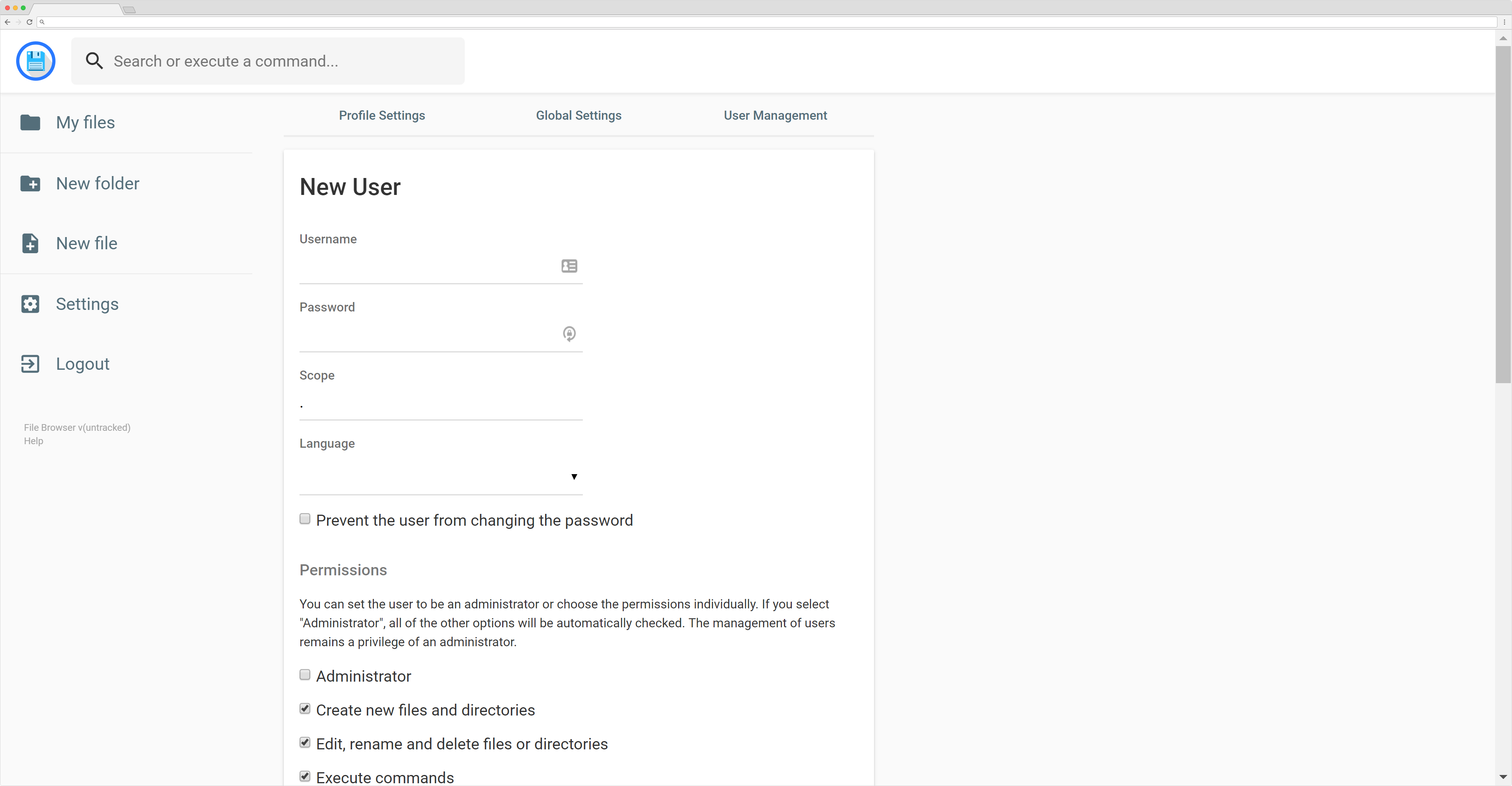
|
|
|
|
## Search
|
|
|
|
File Browser allows you to search through your files and it has some options. By default, your search will be something like this:
|
|
|
|
```
|
|
this are keywords
|
|
```
|
|
|
|
If you search for that it will look at every file that contains "this", "are" or "keywords" on their name. If you want to search for an exact term, you should surround your search by double quotes:
|
|
|
|
```
|
|
"this is the name"
|
|
```
|
|
|
|
That will search for any file that contains "this is the name" on its name. It won't search for each separated term this time.
|
|
|
|
By default, every search will be case insensitive. Although, you can make a case sensitive search by adding `case:sensitive` to the search terms, like this:
|
|
|
|
```
|
|
this are keywords case:sensitive
|
|
```
|
|
|
|
# Contributing
|
|
|
|
The contributing guidelines can be found [here](https://github.com/filebrowser/community).
|